
Recovering data from SD card, Hard disk, Pen Drive with easy steps
If you are worried about an Accidentally deleted important file or you lost file due to an SD card, pen drive, or hard disk crash? Your memory card or Hard Drive may contain important files like pictures and other files. Those files may get damaged due to a lack of power supply or
incorrect removal of the SD card or it may be due to the virus attack.
so it might be very harmful to you after losing the important data. This article will show how we can do the data recovery from SD card
that might be corrupted or damaged.
Check out the video on how to recover sd card and pen drive
Read before recovering sd card
Once you understand that your Sd card got damaged, don't do other
operations like taking photos, deleting files or formatting the sd card.
so that we can first repair our corrupt SD card using CMD because it is the best method to repair USB drivers. Follow the below-mentioned steps
for corrupted SD card repair.
Steps to repair an SD card without losing data using CMD
1. Connect your SD card to the computer using an SD Card reader. If you want to repair your SD card directly connect to the PC.2. Go to the search menu, type in "CMD". Right-click the application and run as administrator.
3.Type "chkdsk /X: /f in the CMD window to start the repair process. refer to the image for the proper writing of the CMD code.
Steps to Recover deleted files from SD card
Generally, erased or deleted files aren't evacuated completely.
They are saved in the compressed form anywhere on the SD card. so
that you can easily recover your lost data using some of the
powerful SD recovery programs. In this article, I'm going to
use
Recuva for recovering the SD card.
Click and download the free version of Recuva and recover your data
now.
1. Open the Recuva Application and click cancel to access the advanced features of Recuva. refer to the below image for more
detail.
3. After completion of scanning select all your data by clicking the
checkbox at the right top and click recover at the left bottom.
How to change Gmail Password
How to change Facebook name
How to convert Pdf to word


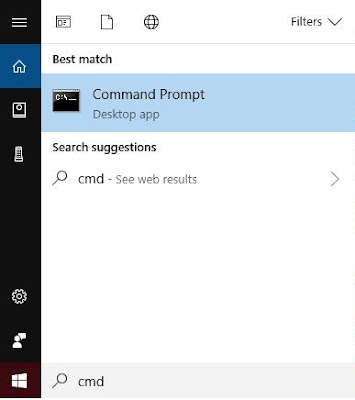
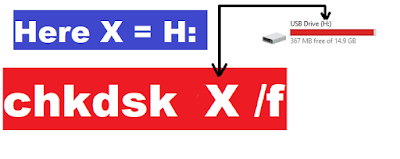
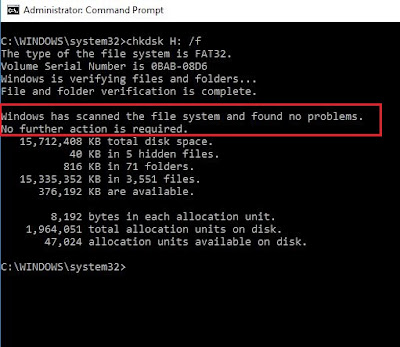


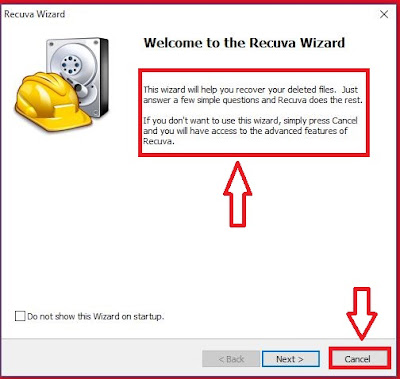
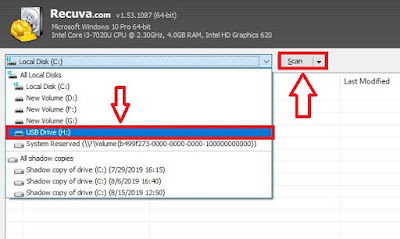
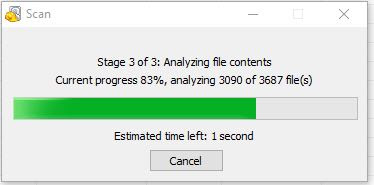
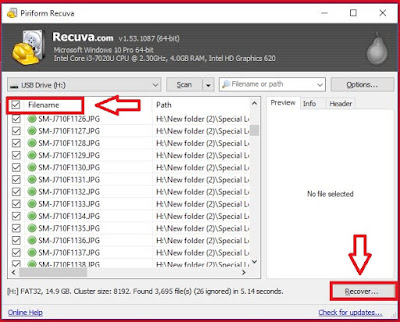
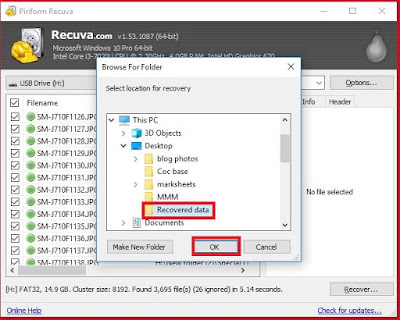








No comments:
Post a Comment