Convert Your Word and excel file to PDF file offline
Converting a single Word document to PDF is quite easy within Microsoft
Word.
In this article, I will show you the best way to make a PDF file of
Microsoft Word and Excel file. PDF files are both good with most stages and hard to alter, making them ideal for putting away and conveying significant reports. You can convert word and excel files easily from
online methods like
pdfcandy,
freepdfconvert, word to pdf, etc.
Here I'm going to explain to you to convert word and excel to pdf
from Microsoft word or excel on your Windows windows pc by the offline method so that you don't need any internet connection for this
work.
Convert PDF files to word or excel files click the link below.
Convert PDF files to word or excel files click the link below.
Steps to converting Word to PDF file
1. Open the Microsoft Word document which you want to convert to pdf. I
want to convert the workshop management word file to pdf file.
2. Click the file menu at the top of the left corner it will open the
options like in the image.
3. Click the Export option from there.
4. After clicking the export option you can see two option there select
Create PDF/XPS Document. You can see the properties of the file after
converting.
5.Click Create PDF/XPS. This will open the pop window and redirect to the
save file menu. Select the desired location to save the file. here I want
to save the file to the desktop.
Steps for converting Excel to PDF file
1. Open the Microsoft Excel document which you want to convert to pdf.
I want to convert the sale excel file to pdf file.
2. Click the file menu at the top of the left corner it will open the
options like in the image.
3. Click the Export option from there.
4. After clicking the export option you can see two option there select
Create PDF/XPS Document. You can see the properties of the file after
converting.
5.Click Create PDF/XPS. This will open the pop window and redirect to
the save file menu. Select the desired location to save the file. here I
want to save the file to the desktop.
7.Click the Publish button it will create the PDF version of your excel
file and save it to your desired location.
Editors Recommendations,




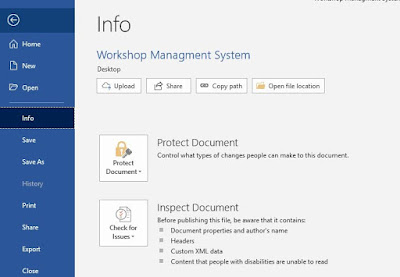






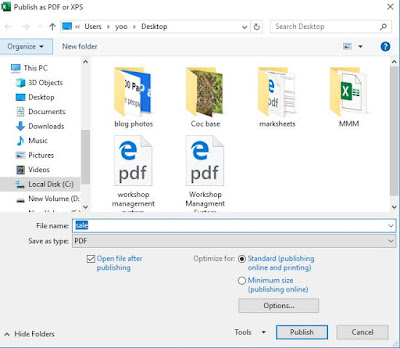








No comments:
Post a Comment