How to find the model number of laptop in windows 10
Finding the model number of the laptop in Windows 10 is a little bit easy task. You might need the laptop model number due to various purposes like upgrade or replace a component such as memory, hard drive, display, power supply, etc. so it is very necessary to find the laptop model number to take the correct replacement of parts also for the troubleshooting process, you will need the laptop model so that the problem diagnosis becomes handy.
Windows 10 has many techniques to get the model number as well as a serial number of your device using System Information, Command Prompt, and PowerShell.
Also, The fastest and easiest way to identify your product model and get personalized support is to let your laptop company website detect your product or to enter your product's, Service Tag.
Method 1: Check the product description tag on your computer.
In most computers/laptops, you can find the product model number on a sticker that is on the outside of the case, and also sticker is stuck on the backside of the laptop, battery compartment, screen, keyboard trim.
Method 2:Using the System Information Panel
With this method, you can find the model number of your laptop on the System Information. It shows a list of all properties of your computer, including OS name, OS version, System Name, System Manufacturer, Processor, and so on. This is one of the best methods to find the model number.
Steps to Find the Model Number.
➤Click the search and type System Information.
➤Click Enter, you will find the model version of your laptop there.
Method 3:Using the Command Prompt
In this method, we are going to use the Command prompt to find the model number of the laptop. Essentially, CMD is a command-line interface that enables you to perform handwritten commands in the syntax supported by Windows.
To get the model number of your computer with the help of the Command Prompt option, follow the given below steps:
➤Open the search box and type CMD and run as an administrator.
➤After the Command Prompt window open, type in the following command: “wmic csproduct get name” and click enter. you will get the model number after that as shown in the figure.
.
Also Read,
Method 4:Using Windows Power Shell
PowerShell is a cross-platform task automation and configuration management framework, consisting of a command-line shell and scripting language. This fundamental change brings entirely new tools and methods for automation.
To get the model number of your computer with the help of the Windows Power Shell, follow the given below steps:
➤Open up the Start Menu and search Windows Power Shell
➤Enter the following command in the interface and hit the Enter key: “Get-CimInstance -ClassName Win32_ComputerSystem”
You can find the Model Number Over there.




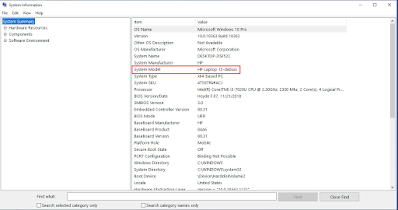
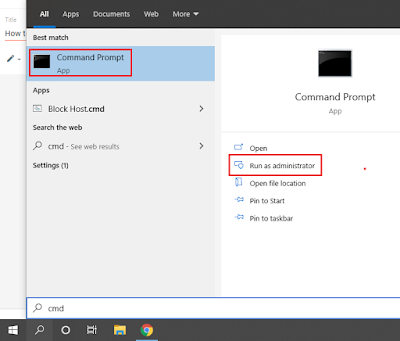


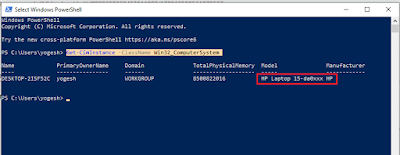








No comments:
Post a Comment