How to find saved wifi password on android Device
In order to view the WiFi password on your Android smartphone, Yor device must be connected to the wifi network already. this method only finds the network passwords that are saved in the protected system of the android smartphone.
We know that Android won't give permission for you to see saved Wi-Fi passwords like in the windows device. You may feel difficult to see the password if you forget it. So in this article, we are going to provide you the best method to access your phone system to see the saved wifi password.
Android phone's system is quite sensitive and more protected than computers' laptop. In Windows computers, you have full permission to modify the system but android doesn't have this type of feature because the smartphone is normally used by everyone so if every phone got the system excess there might arise more problems so to access the system rooting is necessary.
for more details about rooting your android devices please refer to this below article.
Methods to find saved wifi password
1. Finding the saved password using a File explorer2. Find the saved password using other apps.
Ok, let's discuss both the methods one by one.
1. Using the File explorer
To find the password by this method, you will require to download a file explorer, which is able to get the root excess features. So, in this article, I'm using ES file explorer to get the password. Because this is a great tool for managing files and programs. It comes with a multitude of additional features such as a tool for killing running applications, direct cloud drive storage, and an FTP client so you can use it both on your mobile device as well as your PC.
Steps to find the password using ES File Explorer.
b) Open the File manager and allow the Root Explorer.
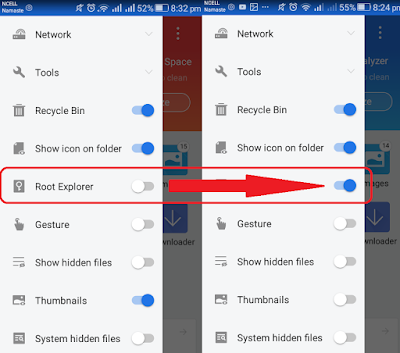
c) Go to Local and Go to the device as soon in the picture.
d) GO to the “data/misc/wifi” folder.
e) In the wifi folder, you’ll find a text file named “wpa_supplicant.conf“. Opening this file requires a text editor app. This application already contains a text editor app so no need not take worry about it. In the text file, you can find the saved network configuration as soon in the figure.
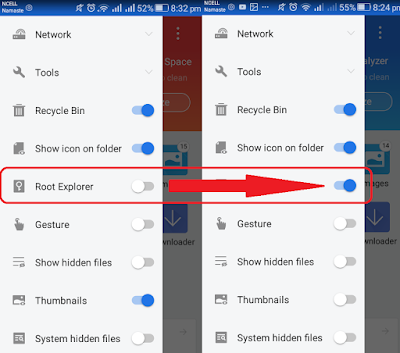
c) Go to Local and Go to the device as soon in the picture.
2. Using another Third-party application
There are lots of Password finder android applications, among them, I will be explaining one here. So I'm using AndroDumper because it is an application that you can use to find out if your access point is vulnerable to WPS protocol as well as to find the saved wifi password in your android devices. As usual, the application lets you carry out this check on any network, but it's recommended to use it exclusively on your own risk. Finding the password using other apps like ......... is also the nearby same method so you can use any application at your convenience.
Steps to find the password using AndroDumper.
Editors Recommendation's






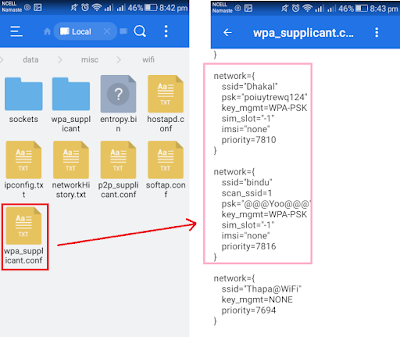










No comments:
Post a Comment