How to Make a QR Code in Easy Steps
Today's generation is using smart things day today at an increasing rate. Due to the increasing rate of smartphone usage the use of QR code use is also increasing in every place like a bank, corporate company, inventory management system, etc. People are finding this method as easy as clicking the phones by their smartphones and the sharing the data is more secure and encrypted. QR codes have a lot of personal uses as well. Read this whole article to know how you can generate own personal QR code with easy methods.
What Is a QR Code?
QR code is known as quick response codes. A QR code is a machine-readable optical label that contains information about the thing for which we have created this code. The Quick Response system became popular outside the automotive industry due to its fast readability and greater storage capacity compared to standard UPC barcodes. Barcodes are of rectangular in shape and it requires a scanning device to read. In Android mobile there are lots of Scanners are available in the play store, you can download as per your choice. QR codes are in Square shape that displays information either vertically or horizontally.
QR code of our blog looks like this. Scan this QR code if want to check whether is it right or not. Best QR code readers for Android are listed in the below article.
 |
| www.kunwarlab.com |
Steps to Generate QR Code as per Your Requirement
I want to create a bar code for the following information " www.kunwarlab.com ". Let's follow the below-listed steps to generate QR code.
1. Open the Browser and search QR code generator.
Here I'm going to generate QR Code using https://www.qr-code-generator.com so you can also directly open the generator by clicking the above link.
2. After clicking the link converter window will open as soon in the figure. There you will find various options URL, vCard, Text, Email, SMS, Facebook, PDF, MP3, App Sores, Images, Choose as per your requirement. In this article, I'm converting my website name www.kunwarlab.com so I have selected URL option.
3. Type the www.kunwarlab.com in the text field immediately you will find the QR Code generated at the right side of the text written.
4. Congratulation you have successfully generated QR code. you can download the code by clicking the download button given there.
Editor's Recommendations
1. Open the Browser and search QR code generator.
Here I'm going to generate QR Code using https://www.qr-code-generator.com so you can also directly open the generator by clicking the above link.
Editor's Recommendations





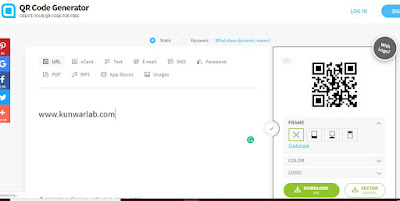









No comments:
Post a Comment